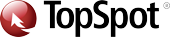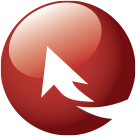June 21 2023
How to Export Historical Data from Google Universal Analytics
Questions About Universal Analytics Sunsetting
If you are a Google Analytics user, you’ve seen the countdown warning about Universal Analytics (UA, the old platform) sunsetting July 1st. If you are a TopSpot partner, you already have or are in the process of migrating to Google Analytics 4 (GA4, the latest platform). If you are not a TopSpot partner, you can learn more about it on our blog or in this webinar.
While we’ve worked to answer questions on GA4, it’s time to cover what happens when UA shuts down and how to export your business’s historical data housed there. This blog looks to answer your questions, plus provides a step-by-step guide on how to download and store your data.
Why Should I Save All This Data?
From July 1st onward, any new data collected from your site will only display in GA4. However, should you want to look at performance year-over-year or look back at specific tactics and metrics of past years, you may be unable to make those comparisons in the tool. This is why we recommend exporting all historical reports from UA and housing the data where multiple team members can access it.
For TopSpot partners, we have your monthly reports from the beginning of our partnership, which includes the GA data our strategies utilize. To cover reports prior to our relationship or any UA specific reports, we encourage partners to export that timeframe in the data.
Do I Lose Old Data?
Even though Universal Analytics stops collecting data on July 1 of this year, your website’s data will be available for download for one year—until July 1, 2024. Our Team recommends waiting to export historical data until after July 1, 2023 to ensure you get a complete set of data, including all of June. At this time, it appears the data will be gone after the year is up.
What Reports Should I Pull?
If collecting your historical data in full is overwhelming, we recommend exporting the following reports to help inform digital marketing strategies when comparing past and present.
Go to Acquisition > All Traffic for the following reports:
- Channels: This breaks down the sources of your traffic at a broad range and includes paid, direct, and organic searches as well as social.
- Source/Medium: This provides more detail about your traffic sources and includes specific search engines and social platforms used to find your site.
- Note: You can add a secondary dimension for “Campaign” on either report to export campaign-level data.
Go to Conversions > Multi-Channel Funnels, for the following reports:
- Assisted Conversion: This report shows you what channels are within conversion paths but did not result in the end conversion event.
- Top Conversion Paths: This set of metrics shows frequently used paths leading to conversion and provides the total and percentage of each.
Go to Behavior > Site Content for the following reports:
- All Pages: This reveals pages users visited, listed by URL.
- Landing Pages: This tracks the pages users land on when entering your site.
For other reports under Behavior, we recommend:
- Events > Top Events: Shows downloads, click-to-calls, video views, and other actions made on your website.
- Site Search> Search Terms: For those with an internal site search functionality, this tracks the search terms used by visitors to search your site.
For those with E-commerce websites, consider downloading the following reports located under Conversions > E-commerce:
- Transactions: Tracks all transactions made on your site.
- Product Performance: Tracks transactions by product.
For those with Pay-Per-Click (PPC), head to Acquisition > Google Ads to download the following reports:
- Campaigns: This report breaks down the performance of each campaign.
- Keywords: This breaks down the performance of keywords.
- Search Queries: This shows which terms entered by users lead to impressions. This report stopped recording new data in 2022.
It’s important to note that data sampling may occur for businesses with substantial amounts of data—the threshold is 500k sessions within a specific date frame. If this occurs, you’ll know by seeing a yellow shield at the top of your screen. To avoid this, shorten the timeframe and do multiple exports.

How Do I Export These Reports from Universal Analytics?
Now that you know why there’s a need to export and what reports to download, it’s time to collect that important historical data. Below is a step by step on how to download reports.
Step 1: Open the report you’d like to export in GA Universal based on the directions above, then select the date range required.

Step 2: Click the export icon, then select the file format you’d like your export in.
In this step, you can choose between four different file types to download: PDF, Google Sheets, Excel, or CSV. We recommend saving at least one version that is editable so you can organize and visualize your data as needed.
Regardless of file type, it is important to save your reports in a safe, accessible location where multiple team members can access them—we do not recommend saving locally on a desktop or personal drive. TopSpot recommends saving in a shared cloud drive such as Google or OneDrive, or on a storage platform like Dropbox. This will ensure the reports are accessible to the business in case of personnel changes within the organization.

What’s Your Takeaway
Now your business can inform your digital marketing strategies with the power of historical data despite these big changes from Google. Speaking of Google, TopSpot will continue to follow news on Google Analytics 4, and you can view any old or upcoming announcements from Google here.
If you are a TopSpot partner and have questions regarding your website’s migration to GA4, please reach out to your account contact. If you are not a TopSpot partner and have questions, contact our Team for more information about using data and analytics, plus how to create integrated marketing strategies.
Tags: analytics, GA4, google analytics