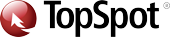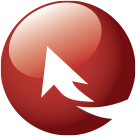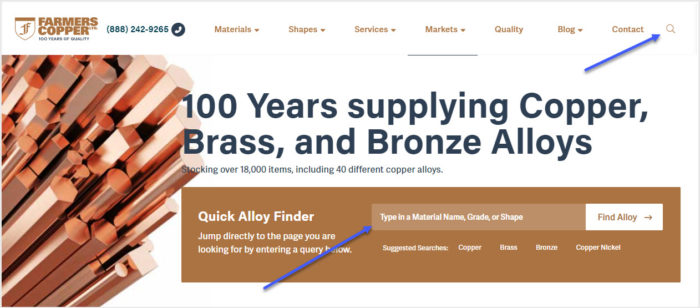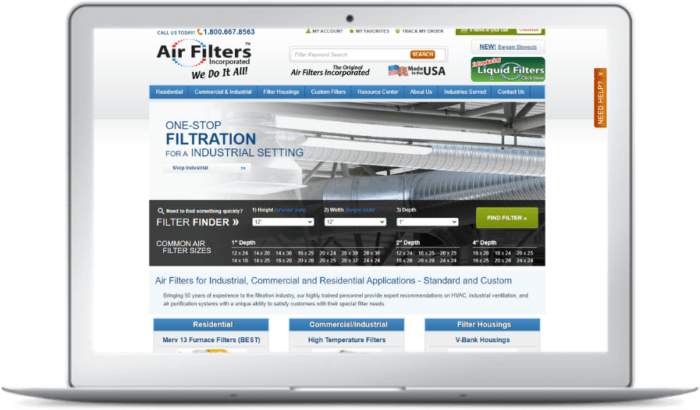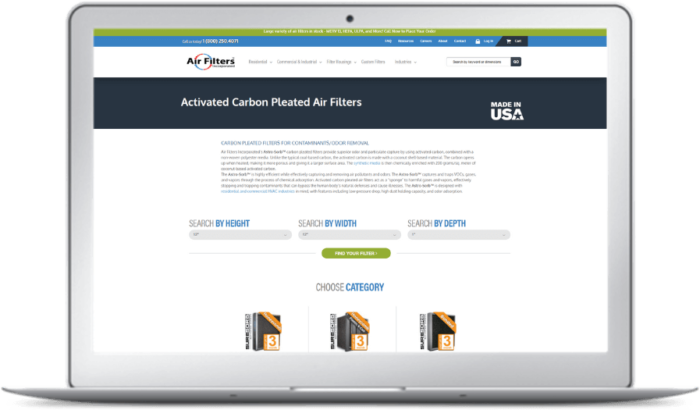June 16 2021
Internal Site Search Best Practices
Think about the last time you were searching online for something specific, such as a replacement part for a machine or a new tool for a home improvement project. It’s likely that once you landed on a website that potentially had what you needed, you used the website’s internal site search box to navigate the website and find the product you were searching for.

The site search functionality on a website is a crucial element to include for optimum user experience as well as providing important information for you. Think of it as your website’s very own focus group, where your prospective customers are telling you exactly what they need from your website content.
Help Your Customers Find What They Need
Internal site search is highly recommended for providing a positive user experience. A search box should make it as easy as possible for the user to find exactly what they are looking for. Make sure to properly configure your search box for optimal user experience. This means allowing for suggestions or predictive text to better help your users find what they need.
Pro Tip: Don’t forget mobile! In our mobile-first world, it’s important to include a search box in your mobile design. Mobile users are usually in a hurry and want to be able to find what they need quickly.
It’s also a good idea to make sure your content is searchable and includes the terms that are being searched most often. This allows your users to find exactly what they need easily and efficiently. For instance, if a visitor to your site was looking for a specific part number, they are likely to use the search bar function to find it, so you’ll need to have that part number within your content for an optimal user experience.
By viewing the queries searched within your internal site search bar in Google Analytics, you can then check your content to make sure it supports the searches being done.
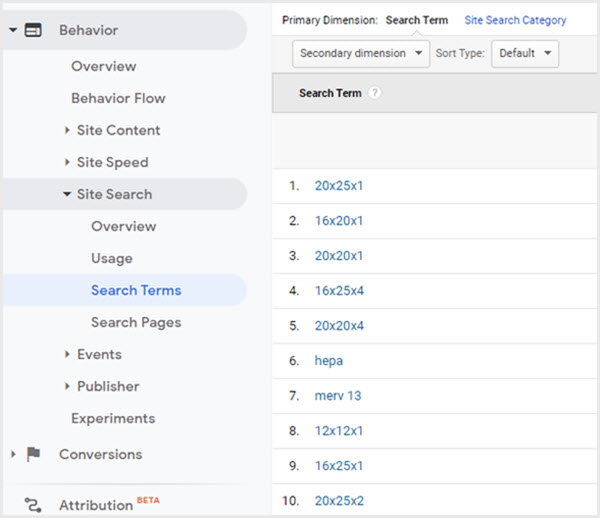
It’s a good idea to check your search terms regularly. Consider it a handy checklist of what your visitors are looking for, so you want to make sure that you have content on your website for those searches.
It Helps to Be Specific
This is also where it can be helpful to have search boxes specific to your website’s focus. If your company offers several material types for your products, highlighting that information with a materials-specific search box can be useful.
By providing your customers with the ability to search for what they need, your visitors are likely to stay longer on your website and potentially convert into a lead. You can find this information and then customize your search experience by searching your internal site search query data for different patterns that follow our B-SMART Method®.
[B-SMART® Case Study] Optimizing Site Search for the User Experience
When analyzing internal site search query data for Air Filters, Inc., our Team found that over 33,000 queries (and 36% of all queries) conducted on their website were for specific air filter sizes. After digging into the data, they also determined that many users were coming to the site with non-size-related searches but utilizing the internal site search right away to locate the specific item they needed. So, our Team built a specific search tool focused on sizes for the website’s homepage. Upon launching this new tool, the website’s online revenue increased by 19.52% and transactions improved by 12.17%.
Optimize the Search Results Page
Once your site search tool is optimized, you’ll want to turn your attention to the site search page itself, starting with the messaging provided to users when their search returns zero results. Since this doesn’t necessarily mean your business doesn’t supply the product or service they’re looking for, you’ll want to make sure your “no results found” page includes helpful links to other common pages, along with your contact information, the option to try another search, etc. like the example shown below.
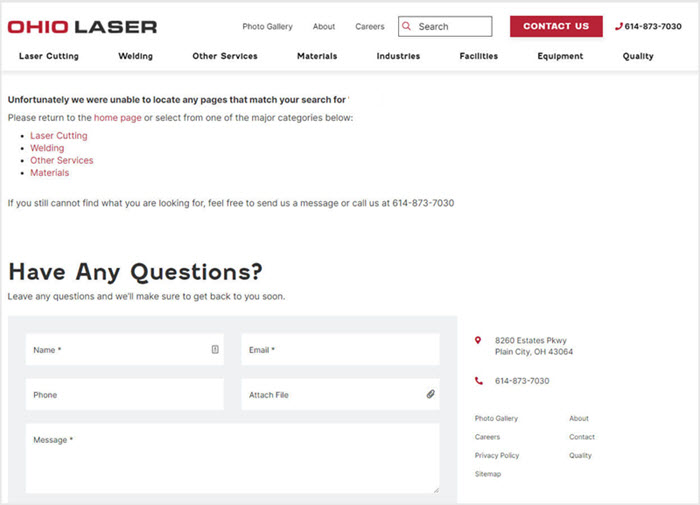
You can also optimize the search results page to provide the best user experience possible when results are returned. In the example below, our Team noticed a large amount of part numbers being searched on a supplier’s website. So, they added a tabbed option to the search results page that allowed users to request a quote for a part number that matched their database directly from the search results page.
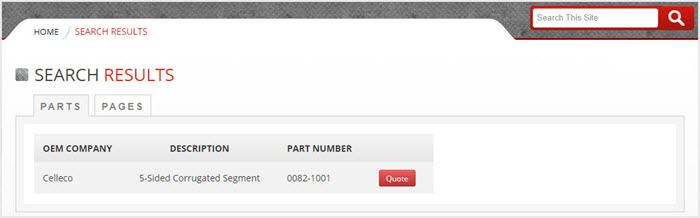
Site Search Gives You Valuable Customer Intel
Internal site search also provides you with valuable information. When your site search is properly set up, you can see what your customers are searching for within Google Analytics. Having this information can help guide your content marketing strategy, help you mine for relevant keywords and even predict user intent. As more users search through the site search box, you can use that information to improve the filter options available.
It’s important that you have this functionality set up in Google Analytics, otherwise, you won’t see this information. If you’re a Client of TopSpot’s this is enabled by one of our Analytics Implementation Specialists during your setup process. If you need to set this up on your own, you can do so by identifying the search parameter utilized by your website and then adding it to the Site Search Setting within Google Analytics.
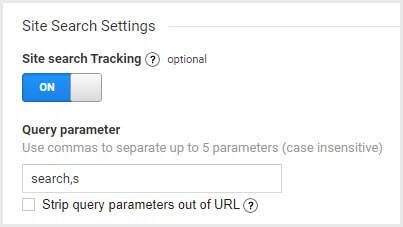
Pro Tip: Don’t forget to include your blogs in your search results. In fact, your internal site search box should pull up results from as much content on your website as possible.
What This Means For You
If you don’t have an internal site search box on your website, it might time to consider adding one. The benefits for you and your customer are substantial and should be considered when designing your site, whether it’s e-commerce, highly informational, or somewhere in between.